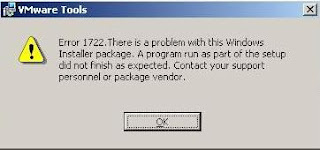Here's the fix:
1. Create a directory (c:\vmtools)
2. Mount the VMware Tools CD
3. Copy VMware Tools.msi to the directory you created
4. Copied the VCBRequested.dll and VCBSnapshotProvider.dll from vmware tools cd\program files\VMware\VMware Tools\Drivers\vss\Win2003 to the directory your created
5. Cancel the VMware tools installation that has started itself
6. Using 7Zip (http://www.7zip.org/) I extracted the VMware Tools.msi file (rightclick on the MSI, Open Context Menu for 7-Zip, selected Extract to VMware Tools
7. Now within the c:\vmtools directory you will have VMware Tools Folder
8. Within the VMware Tools Folder there will be a file Binary.ComReg.exe, take a copy of this a place it somewhere within the %path% - say c:\windows\ and rename it ComReg.exe
9. Now create the following path c:\program files\VMware\VMware Tools\Drivers\vss
10. Copy both the VCBRequested.dll and VCBSnapshotProvider.dll from the folder you created in step one to the path you created at step 8
11. now run the following command - comreg.exe -register "c:\Program Files\VMware\VMware Tools\Drivers\vss\VCBSnapshotProvider.dll" "VMware Snapshot Provider" "vmvss" "VMware Snapshot Provider"
12. Finally, run the Vmware Tools install process, and this time it should work
From http://communities.vmware.com/thread/167005?start=15&tstart=0
- Chris
1. Create a directory (c:\vmtools)
2. Mount the VMware Tools CD
3. Copy VMware Tools.msi to the directory you created
4. Copied the VCBRequested.dll and VCBSnapshotProvider.dll from vmware tools cd\program files\VMware\VMware Tools\Drivers\vss\Win2003 to the directory your created
5. Cancel the VMware tools installation that has started itself
6. Using 7Zip (http://www.7zip.org/) I extracted the VMware Tools.msi file (rightclick on the MSI, Open Context Menu for 7-Zip, selected Extract to VMware Tools
7. Now within the c:\vmtools directory you will have VMware Tools Folder
8. Within the VMware Tools Folder there will be a file Binary.ComReg.exe, take a copy of this a place it somewhere within the %path% - say c:\windows\ and rename it ComReg.exe
9. Now create the following path c:\program files\VMware\VMware Tools\Drivers\vss
10. Copy both the VCBRequested.dll and VCBSnapshotProvider.dll from the folder you created in step one to the path you created at step 8
11. now run the following command - comreg.exe -register "c:\Program Files\VMware\VMware Tools\Drivers\vss\VCBSnapshotProvider.dll" "VMware Snapshot Provider" "vmvss" "VMware Snapshot Provider"
12. Finally, run the Vmware Tools install process, and this time it should work
From http://communities.vmware.com/thread/167005?start=15&tstart=0
- Chris