How about a mobile phone internet dongle that works with any mobile phone provider? (Obviously an internet enabled SIM would be required)
How about free mobile internet access on that dongle? Access internet / work / home / whatever anywhere?
How?? Here's how:
Requirements:
The Dongle:
 A nice little unit. Has a slot for a mobile SIM card plus a MicroSD slot for data storage. The LED (just above the eyelet in the above picture) kind of shows what the dongle is up to:
A nice little unit. Has a slot for a mobile SIM card plus a MicroSD slot for data storage. The LED (just above the eyelet in the above picture) kind of shows what the dongle is up to:
It also has a retaining plastic "string" so that the cap won't get lost (handy). All in all not bad for £4.95.
The Unlocking:
The major appeal to me of this unit is that it can, with the correct software, be unlocked so it will work with any mobile phone network. Here is how to unlock the dongle. (Some of this next piece is taken from the pdf included in the RapidShare download - most is from the unlocking of my dongle).
Use a PC running Windows XP. Vista (and possibly Win 7) can cause the unlocker tool to fail.
Network Connection Manager (aka dash):
Now that we can use the dongle with any network (depending on our SIM), lets install the software that will make it easy for us to use the dongle with our preferred network provider!
We have a choice here. We can either go for the 3 branded software as provided by the DVD forums link above, or go for the generic Globe Connection manager provided as part of the dongle flash download from RapidShare.
I opted to go for the connection manager software from the RapidShare download. I'm not planning to use the 3 network anytime as I'm planning to use either an iPhone O2 SIM or a Vodafone SIM. Also, I'm not into branding.
The Globe Connection Manager:
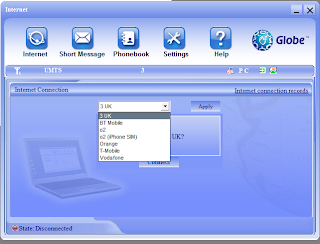 As stated earlier, I wanted get away from the 3 branded software and stick with something generic. Works for me!
As stated earlier, I wanted get away from the 3 branded software and stick with something generic. Works for me!
Currently I'm testing with the 3 SIM provided with the dongle. Connection looks good:
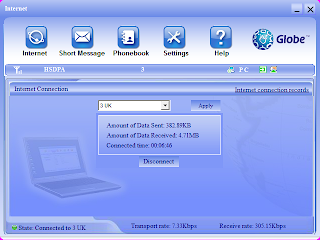
OK, we are not talking about blistering high speed setting the world on fire broadband internet access here. This is reflected in the speed test results:
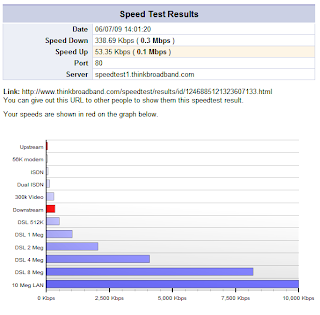 As the 3 coverage can best be described as "dire" in my neighbourhood, I'm hoping this may improve when I pick up my O2 SIM tomorrow.
As the 3 coverage can best be described as "dire" in my neighbourhood, I'm hoping this may improve when I pick up my O2 SIM tomorrow.
More about this tomorrow.
Kudos to Tim! AGAIN!!
As usual, Thanks should go once again to Tim who spotted this and put me (and others!) on to it. Another quality find!
Cheers Tim!
- Chris
How about free mobile internet access on that dongle? Access internet / work / home / whatever anywhere?
How?? Here's how:
Requirements:
- The Dongle - goto http://www.3dongle4free.co.uk/ These usually cost £29.99, but using this website you only need to pay for postage and packing of the dongle - £4.95
- The unlocking software - RapidShare
- Network Connection Manager Software (optional) - DVD Forums
- The free Internet access (optional) - O2 iphone SIM with free internet and WIFI - ebay OR - your existing mobile SIM
The Dongle:
 A nice little unit. Has a slot for a mobile SIM card plus a MicroSD slot for data storage. The LED (just above the eyelet in the above picture) kind of shows what the dongle is up to:
A nice little unit. Has a slot for a mobile SIM card plus a MicroSD slot for data storage. The LED (just above the eyelet in the above picture) kind of shows what the dongle is up to:- Green - acting as USB storage
- Red - no drivers loaded
- Blue - connected to network
It also has a retaining plastic "string" so that the cap won't get lost (handy). All in all not bad for £4.95.
The Unlocking:
The major appeal to me of this unit is that it can, with the correct software, be unlocked so it will work with any mobile phone network. Here is how to unlock the dongle. (Some of this next piece is taken from the pdf included in the RapidShare download - most is from the unlocking of my dongle).
Use a PC running Windows XP. Vista (and possibly Win 7) can cause the unlocker tool to fail.
- Extract the RapidShare download.
- Make sure there is no SIM card inserted into the dongle.
- Plug the dongle into a port directly attached to the system board of your PC / Laptop - so no extender cables etc etc
- The driver auto run install process should start resulting in an installshield application ato starting.
- If the auto run software on the dongle doesn't start the install process, open "My Computer". You should notice you have an additional CD-ROM drive listed. Double click the autorun.exe.
- Install the software (don't worry we are not keeping this) so that the dongle drivers also get installed.
- Finish the installer. Open device manager. You should now have a "ZTE Proprietary USB Modem" installed as shown below:
- From the folder where you extracted the RaidShare download, run FlashUpdate.exe. You should be greeted with the following dialogue:
- Once the flash software detects the dongle, the "DOWNLOAD" button will appear.
- Click "DOWNLOAD" to start the flash process. Usual flashing procedures apply. DON'T turn PC off mid process, DON'T interrupt the flash mid process, JUST LEAVE IT ALONE!
- My dongle took 26 minutes to complete. Once complete you are greeted with the following dialogue:
Network Connection Manager (aka dash):
Now that we can use the dongle with any network (depending on our SIM), lets install the software that will make it easy for us to use the dongle with our preferred network provider!
We have a choice here. We can either go for the 3 branded software as provided by the DVD forums link above, or go for the generic Globe Connection manager provided as part of the dongle flash download from RapidShare.
I opted to go for the connection manager software from the RapidShare download. I'm not planning to use the 3 network anytime as I'm planning to use either an iPhone O2 SIM or a Vodafone SIM. Also, I'm not into branding.
- Uninstall the 3 branded connection manager software installed in step 6 above. Once complete, unplug the dongle
- Install either the updated 3 branded software from the DVD Forums link or insert the dongle and repeat steps 4 to 7 above using the updated software flashed onto the dongle
- Once complete (either software) replace the NetConfig.ini with the one provided on the DVD Forums. This file contains the connection details for each UK mobile phone provider
The Globe Connection Manager:
Currently I'm testing with the 3 SIM provided with the dongle. Connection looks good:
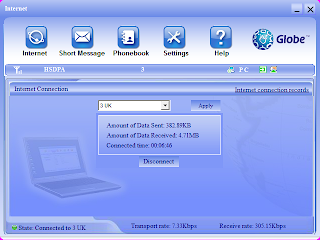
OK, we are not talking about blistering high speed setting the world on fire broadband internet access here. This is reflected in the speed test results:
More about this tomorrow.
Kudos to Tim! AGAIN!!
As usual, Thanks should go once again to Tim who spotted this and put me (and others!) on to it. Another quality find!
Cheers Tim!
- Chris







