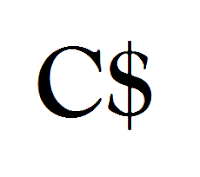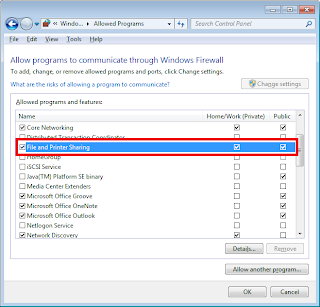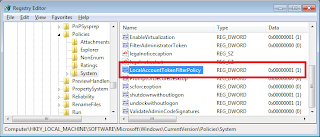From Wikipedia:
The administrative shares are the default network shares created by all Windows NT-based operating systems (NT / 2000 / XP / 2003 / Vista / Windows 7). These default shares share every hard drive partition in the system. These shares will allow anyone who can authenticate as any member of the local Administrators group access to the root directory of every hard drive on the system.
Microsoft in their wisdom have added an additional step in the process required to enable Administrative shares in Windows 7. Follows is the process required:
1. Enable Use Sharing Wizard
This is the new bit.
For further reading on see KB951016
Apparently you also had to do this to enable access to Administrative Share in Vista too... But who cares about that?
- Chris
The administrative shares are the default network shares created by all Windows NT-based operating systems (NT / 2000 / XP / 2003 / Vista / Windows 7). These default shares share every hard drive partition in the system. These shares will allow anyone who can authenticate as any member of the local Administrators group access to the root directory of every hard drive on the system.
Microsoft in their wisdom have added an additional step in the process required to enable Administrative shares in Windows 7. Follows is the process required:
1. Enable Use Sharing Wizard
- Click Start
- Click Computer
- Click Organize and Folder and Search Options
- Select View tab
- Ensure that Use Sharing Wizard is selected:
- Click OK
- Click Start
- Click Control Panel
- Click Category and select Small Icons
- Click Windows Firewall
- Click Allow a Program or feature through Windows Firewall
- Find File and Printer Sharing and enable Home/Work and Public network
- Click OK and close Control Panel
This is the new bit.
- Click Start
- Type regedit in the Start Search box, and then click regedit in the Programs list.
- Expand the following subkey:
HKEY_LOCAL_MACHINE\SOFTWARE\Microsoft\Windows\CurrentVersion\Policies\System - If the LocalAccountTokenFilterPolicy registry entry does not exist, follow these steps:
- On the Edit menu, click New, and then click DWORD Value
- Type LocalAccountTokenFilterPolicy, and then press ENTER
- Right-click LocalAccountTokenFilterPolicy, and then click Modify
- In the Value data box, type 1, and then click OK
- Exit Registry Editor
For further reading on see KB951016
Apparently you also had to do this to enable access to Administrative Share in Vista too... But who cares about that?
- Chris