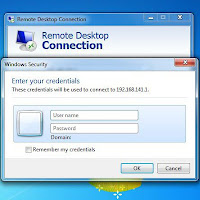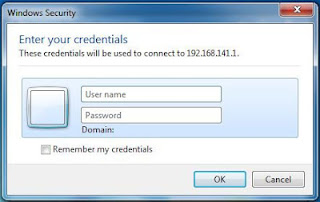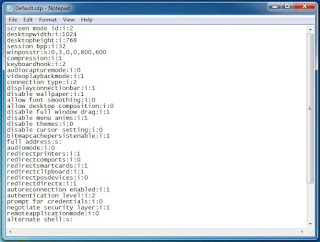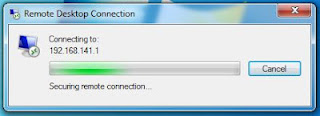Please don't get me wrong, Microsoft Remote Desktop is a great tool for remote control / administration of Windows Servers and desktops.
However in later versions of the remote desktop client, a couple of 'features' have crept into the tool making it increasingly both annoying to use and slow to connect to remote desktops.
So, object of this post then is to look at the features that I find most annoying and perhaps more importantly, how to FIX THEM!
Firstly, is the ultra annoying prompt for credentials before attempting to connect, each and every time I connect to a remote desktop:
Having to enter the user name and password for the remote computer BEFORE the client will even try to connect is ultra annoying. Having to enter the same credentials each and every time I connect is a killer. 99.999% of the time I'm connecting to a computer on the local area network (or via VPN), so I'm not using a remote desktop gateway. Because I'm not using a gateway, we can switch this feature off.
Here is how:
Not quite as annoying, but getting there... Here we go then:
and more time getting on with your remote desktop session. Bonus!
For further reading, have a look at Microsoft KB article: http://support.microsoft.com/kb/941641: Remote Desktop Connection 6.0 prompts you for credentials before you establish a remote desktop connection
Job done. Remote desktop annoyances dealt with.
- Chris
However in later versions of the remote desktop client, a couple of 'features' have crept into the tool making it increasingly both annoying to use and slow to connect to remote desktops.
So, object of this post then is to look at the features that I find most annoying and perhaps more importantly, how to FIX THEM!
Firstly, is the ultra annoying prompt for credentials before attempting to connect, each and every time I connect to a remote desktop:
Having to enter the user name and password for the remote computer BEFORE the client will even try to connect is ultra annoying. Having to enter the same credentials each and every time I connect is a killer. 99.999% of the time I'm connecting to a computer on the local area network (or via VPN), so I'm not using a remote desktop gateway. Because I'm not using a gateway, we can switch this feature off.
Here is how:
- Close all remote desktop connections and exit the remote desktop client.
- Click Start, click Run, type notepad, and then click OK.
- On the File menu, click Open.
- In the Files of type list, click All Files.
- In the File name box enter Default.rdp (The full path to this file would be similar to the following: C:\Users\<your username>\Documents\Default.rdp)
- A file similar to the following should open:
- At the bottom of the Default.rdp file, add the following text:
enablecredsspsupport:i:0
- Save the file, exit notepad and test remote desktop. You should no longer be prompted to enter credentials before connecting to remote desktops.
Not quite as annoying, but getting there... Here we go then:
- Open your Default.rdp file again (as per steps 1-6 above)
- Add the following to the bottom of Default.rdp:
authentication level:i:0
- Save the file, exit notepad and test remote desktop. You should no longer be prompted confirm that you do indeed intend to connect.
and more time getting on with your remote desktop session. Bonus!
For further reading, have a look at Microsoft KB article: http://support.microsoft.com/kb/941641: Remote Desktop Connection 6.0 prompts you for credentials before you establish a remote desktop connection
Job done. Remote desktop annoyances dealt with.
- Chris