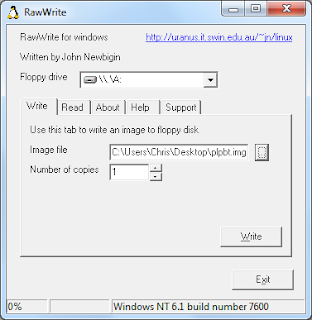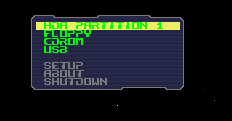Here is a great little workaround; how to boot any PC (or virtual machine) from a USB device.
As shown in previous posts USB Antivirus, Ubuntu USB and ESX4 USB, it is easy to create a bootable USB device and save on CD/DVD media costs.
However, what happens if your hardware doesn't support booting from USB? Or the USB devices you've carefully created don't work with your particular hardware?
Here is the simple workaround, using a tiny piece of software that you can install onto a floppy disk or write onto a CD. Yes I know, I said boot from USB and now we need to create a floppy disk or CD... Stick with me, it's worth it.
Software
Download the latest version PLoP Boot Manager zip from the link above and decide whether you are going to use CD or floppy to boot your machine. I tend to use a floppy as it's smaller and on balance (at the moment) more machines have floppy drives than have CD drives. Also makes keeping the Boot Manager up to date easier!
Floppy
Hope you agree, PLoP Boot Manager makes a handy little tool to keep around.
- Chris
As shown in previous posts USB Antivirus, Ubuntu USB and ESX4 USB, it is easy to create a bootable USB device and save on CD/DVD media costs.
However, what happens if your hardware doesn't support booting from USB? Or the USB devices you've carefully created don't work with your particular hardware?
Here is the simple workaround, using a tiny piece of software that you can install onto a floppy disk or write onto a CD. Yes I know, I said boot from USB and now we need to create a floppy disk or CD... Stick with me, it's worth it.
Software
- PLoP Boot Manager - Boot Manager download page: here (filename plpbt-x.x.x.zip) circa 1.5Mb
- RawWrite - [Only required if creating a floppy disk] - 210Kb
Download the latest version PLoP Boot Manager zip from the link above and decide whether you are going to use CD or floppy to boot your machine. I tend to use a floppy as it's smaller and on balance (at the moment) more machines have floppy drives than have CD drives. Also makes keeping the Boot Manager up to date easier!
Floppy
- Extract the file plpbt.img from the PLoP Boot zip (plpbt-x.x.x.zip) to a temporary location
- Download RawWrite (link above) and extract rawwritewin.exe from the zip
- Insert floppy disk
- Launch rawwritewin.exe and open plpbt.img from the temporary location:
- Click Write. The plpbt.img will be written onto the floppy
- Once the write is complete, eject the floppy. You are ready to boot!
- Extract the file plpbt.iso from the PLoP Boot zip (plpbt-x.x.x.zip) to a temporary location
- Burn the ISO file onto CD. If you are unsure if your software is capable of doing this then I suggest you use ImgBurn. A tutorial for burning ISO files with ImgBurn is available here.
- You are ready to boot!
- Insert you floppy or CD and reboot your machine. Also insert the USB device to boot from.
- All being well, you will be presented with the following menu:
- Using the arrow keys scroll down to USB and hit return
- Wall-la! The machine will now boot from the USB device
Hope you agree, PLoP Boot Manager makes a handy little tool to keep around.
- Chris