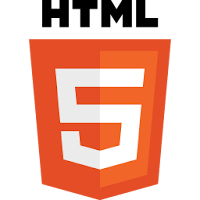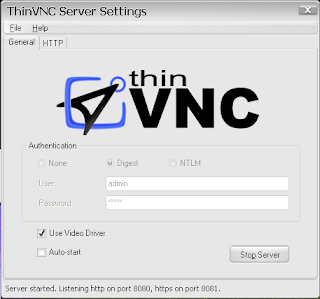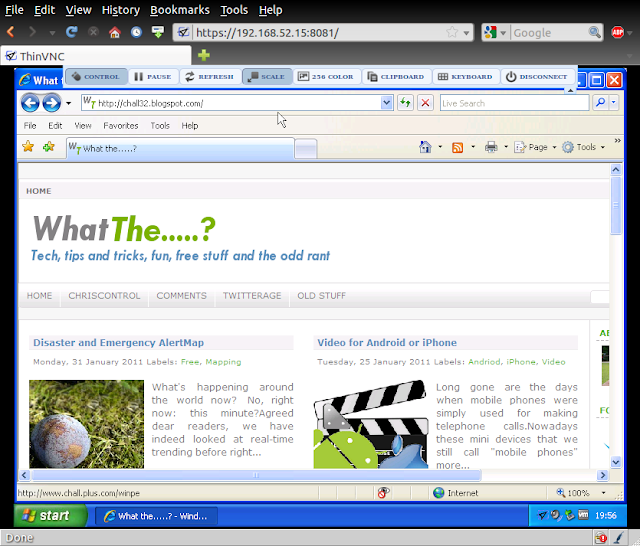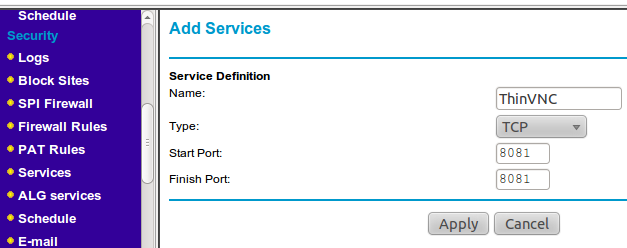Over the years, I've tried many, many remote administration tools.
For Windows, built in remote desktop is the best choice but you need an RDP (Remote Desktop Protocol) client to connect. For Linux, VNC (RealVNC, UltraVNC, etc) you also need a client – either standalone or a java-based one built into a webpage.
Indeed even the excellent (if I do say so myself!) ChrisControl is makes use of a client; be that an RDP or a VNC client.
In fact, every remote desktop application I’ve tried requires some sort of client or browser plugin – until now.
Enter ThinVNC by SupportSmith / Cybele Software. ThinVNC takes remote administration to a another level.
The “VNC” part of its name a bit of a misnomer – the product does not use the VNC protocol at all. Instead, it operates using modern web standards,
 namely AJAX, JSON and HTML5.
namely AJAX, JSON and HTML5.ThinVNC is composed of a pure HTML5 based client connecting via HTTP or HTTPs to a server component. The web client connects to the listening port and displays the desktop using JSON and JPEG image encoding. The communication is authenticated and the connection can be made through HTTP or HTTPS.
The upshot being that the remote computer can be accessed from any OS platform through any HTML5 compliant browser like Mozilla Firefox, Google Chrome, Safari, Opera, etc.
ThinVNC is free for non-commercial use, and supports installation on Windows 2000/XP/2003/Vista/Win 7/Windows Server 2008.
Installation on the system to be remotely controlled is a breeze:
- Download the latest ThinVNC setup (not the remote access server - thats a slightly different product!) and run the installation on your PC to be remotely controlled.
- Launch ThinVNC, change the password (default username and password are admin) set the authentication type and the listening ports for HTTP and HTTPs. Make a note of this computer's hostname or IP Address.
- Launch a browser on another PC and connect to http://hostname-or-ip-address:port/ or https://hostname-or-ip-address:port/
Further details on the options within ThinVNC interface can be found in the excellent UserGuide Oh, and if no plugin or client is required, you can start going mobile:
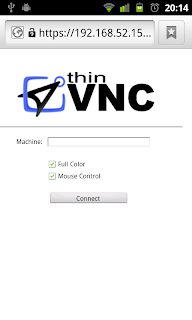 | 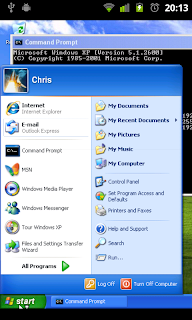 |
Yes that's right! Remote Control via built in Android Browser. No app required!
Finally, in order to access your PC on anything other than the local network, you will need to “Port Forward” from your Internet router to your the PC to be remotely accessed. Make sure to log in and forward to port 8081 on your local machine (the default HTTPS port ThinVNC uses) or you won’t be able to access it from the outside. Do this only once you changed the default password.
All routers are different, but here is how you configure port forwarding on a Netgear router:
- Login to your Router, and select Services in the left-hand menu and click Add Custom Service. Enter details as below and click Apply:
- Select Firewall Rules in the left-hand menu and click Add under the inbound services dialogue:
- Find the ThinVNC service in the drop down and enter the IP address of the PC to be remotely controlled. Optionally (although highly recommended) tie down access times and IP address or ranges of those on the Internet that can access the PC running ThinVNC.
ThinVNC is an excellent program if you need simple desktop access remotely without a client or plugin. It is noticeable that the screen refresh rate isn’t as fast as other remote control products but, hey, it isn’t slow either. In my opinion, the benefit of a clientless cross-platform remote control solution more than outweighs this.
Let me know what you think.
- Chris