 Simple little post as I can never remember how to create CD or DVD ISO files on MacOS.
Simple little post as I can never remember how to create CD or DVD ISO files on MacOS.
Yes, I’m sure there are apps in the App Store or available online to allow me to create ISOs, but sometimes you (I) really, really don’t want to pay for something that I’m only going to use once in a blue moon.
Surely there must be a method to use MacOS native apps rather than paying for something?
The answer is yes, there is a way to create ISO files on MacOS.
So a quick post to save me from having to using a search engine each time to find that one post. It’s a two step procedure, first you use Disk Utility to create a CDR image, then you convert that image to an ISO using the hdiutil utility. Props go to Pete Long for the method reposted here.
Overview
1. Create CDR - Disk Utility
Launch Disk Utility > File > Image from Folder > Browse to and select the folder containing your files to be written to a CD/DVD image:
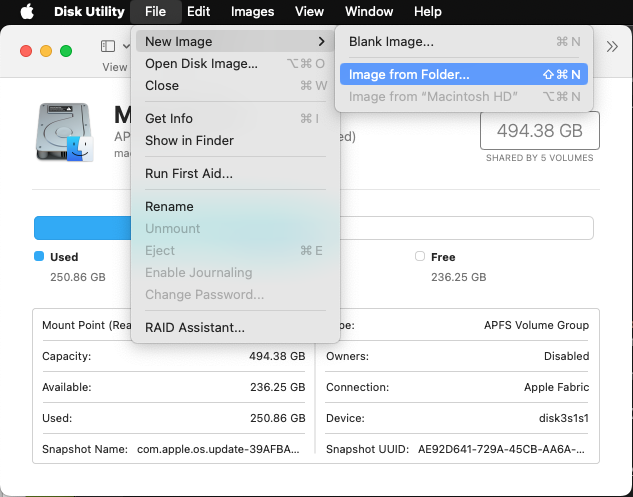
Choose where to save the image, set Encryption to None and Image Format to DVD/CD master:
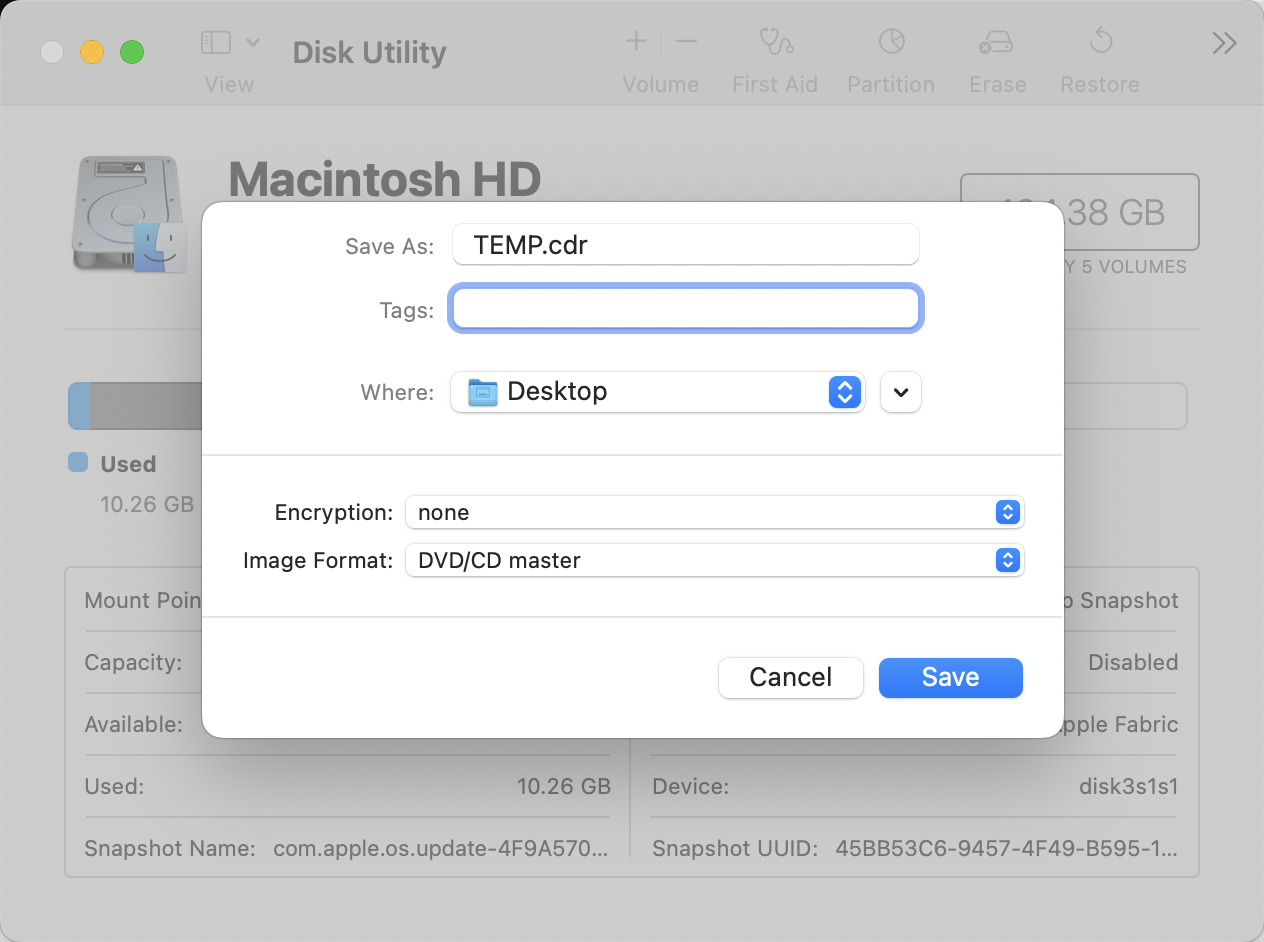
2. Convert CDR to ISO - hdiutil
Finally, we need to use the command line utility hdiutil to convert the .cdr file to an .iso file:
hdiutil makehybrid -iso -joliet -o -FILENAME.iso FILENAME.cdrThe hdiutil parameters used are as below:
- makehybrid : generate cross-platform hybrid images
- -iso : Generate an ISO9660 filesystem
- -joliet : Generate Joliet extensions to ISO9660
- -o : Output filename
- Source filename
Which when run:
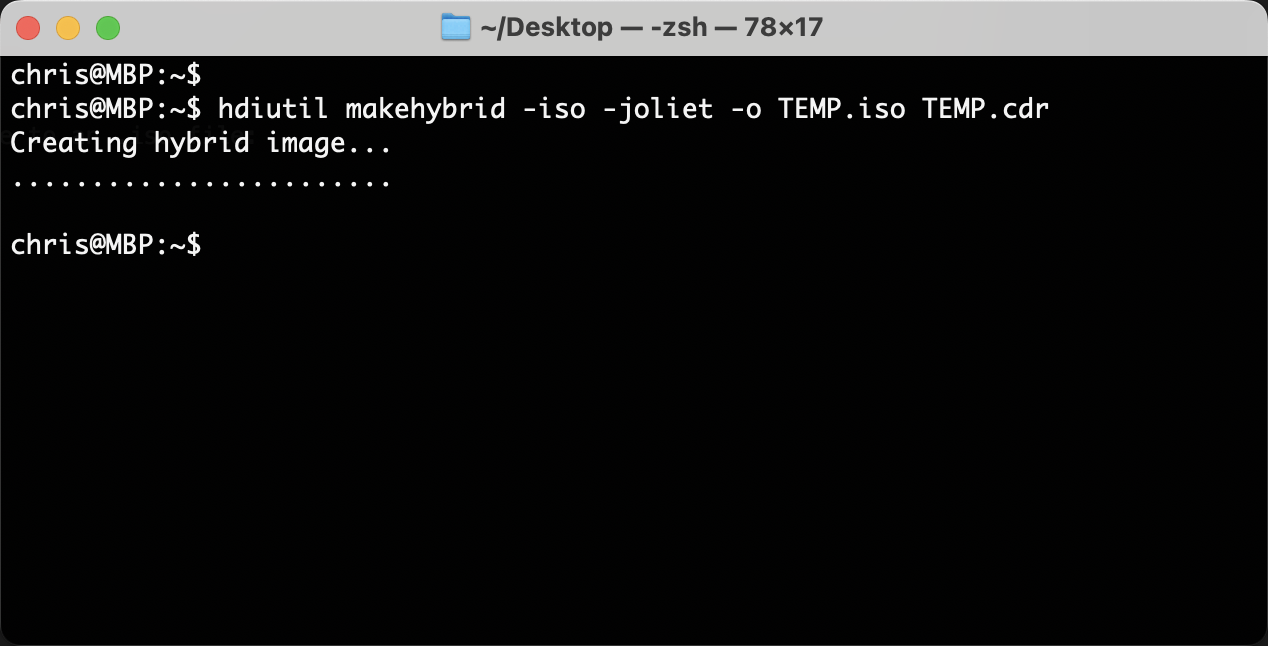
Job done.
The resulting images can be used to boot virtual machines via your favourite virtualisation software or physical machines via USB using Ventoy or over the network using iVentoy.
-Chris








