A quick post along the lines of “I know how to check this when running VMware ESXi, but how do I check it when running Nutanix AHV?”
This post was prompted when I found this earlier after logging into vSphere:

Hmm. Lets look deeper at the alarm:
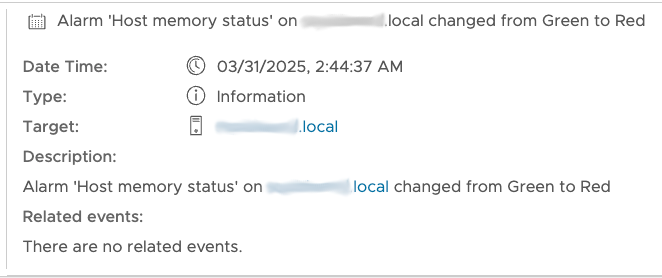
Next, let’s check the hardware via the lights out card, in this case a Dell iDRAC:
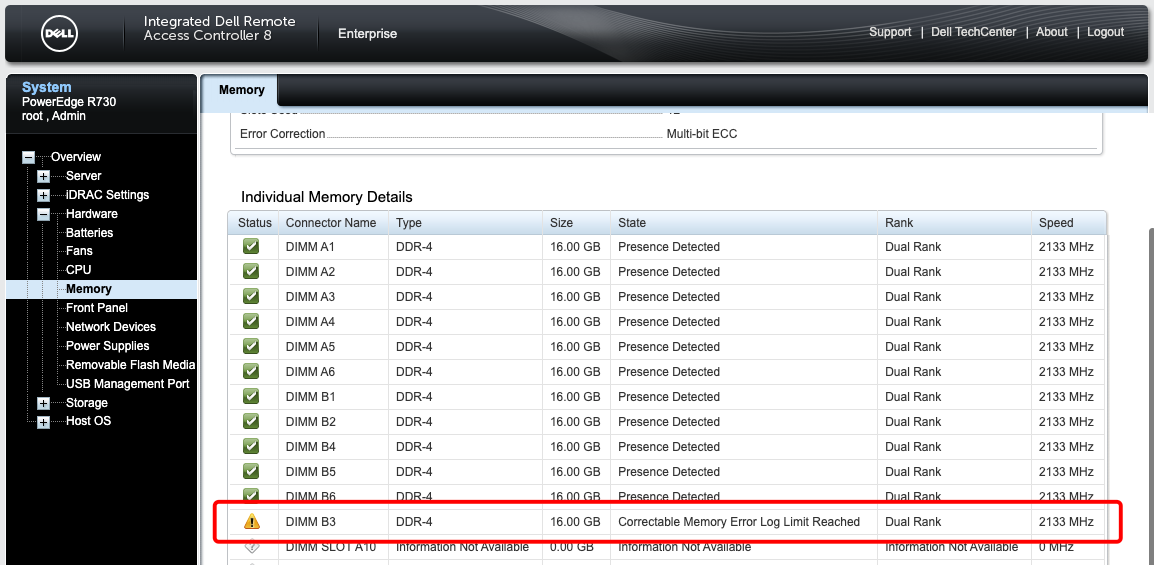
DIMM B3: Correctable Memory Error Log Limit Reached
OK, looks like a faulty memory module.
The $1M question: How do I find out more about the faulty memory module so that I can order a replacement? Servers can be notoriously fussy when it comes to memory.
Overview
The VMware ESXi Way
According to Broadcom KB-311437, the command to use via an SSH session to ESXi is:
smbiosDumpLets see:
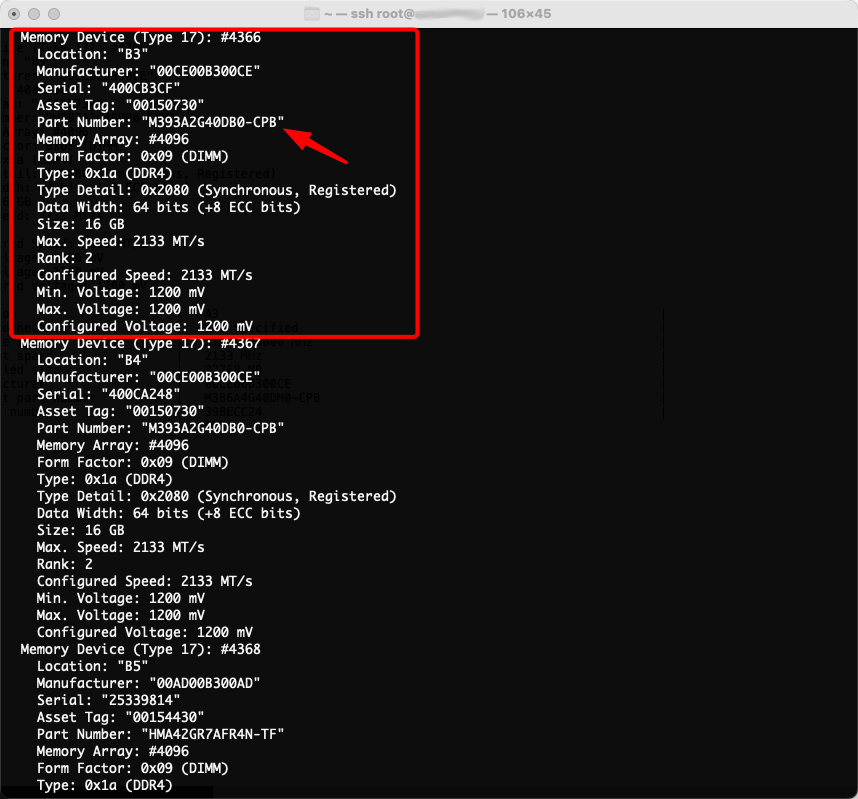
Memory Device (Type 17): #4366
Location: "B3"
Manufacturer: "00CE00B300CE"
Serial: "400CB3CF"
Asset Tag: "00150730"
Part Number: "M393A2G40DB0-CPB"
Memory Array: #4096
Form Factor: 0x09 (DIMM)
Type: 0x1a (DDR4)
Type Detail: 0x2080 (Synchronous, Registered)
Data Width: 64 bits (+8 ECC bits)
Size: 16 GB
Max. Speed: 2133 MT/s
Rank: 2
Configured Speed: 2133 MT/s
Min. Voltage: 1200 mV
Max. Voltage: 1200 mV
Configured Voltage: 1200 mVPerfect. Putting M393A2G40DB0-CPB in to the usual suspects (ebay, Amazon) £12 later and away we go.
The Nutanix AHV Way
So how can I get the equivalent information from Nutanix AHV?
Well, KB-7084 has us covered. This time we need to open an SSH to our node’s Control VM (CVM) and issue the following command:
ncc hardware_info show_hardware_infoLets see:
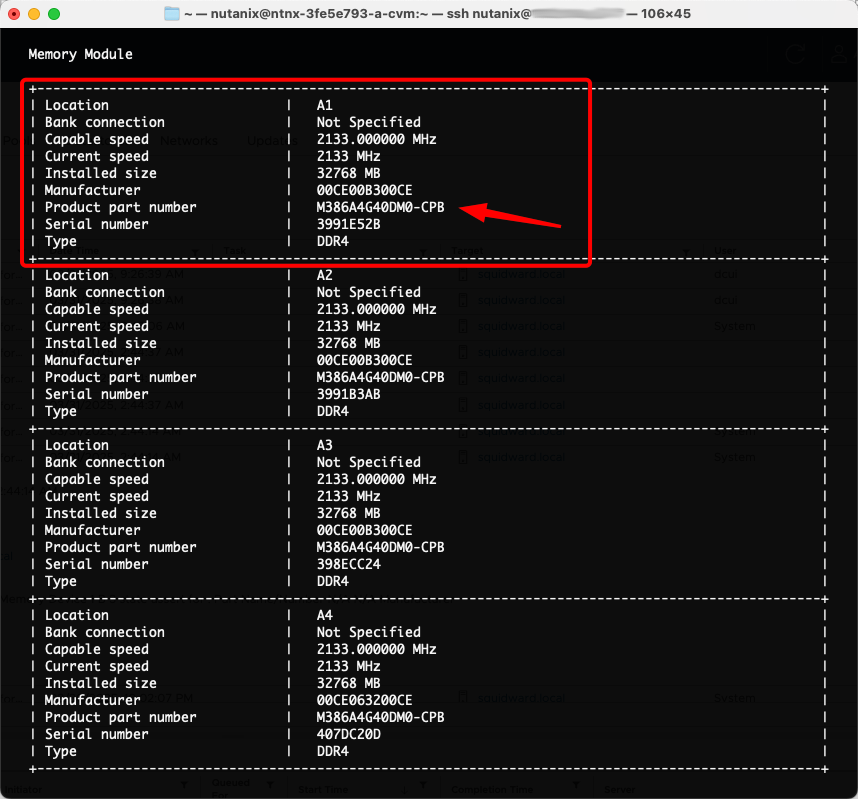
| Location | A3 |
| Bank connection | Not Specified |
| Capable speed | 2133.000000 MHz |
| Current speed | 2133 MHz |
| Installed size | 32768 MB |
| Manufacturer | 00CE00B300CE |
| Product part number | M386A4G40DM0-CPB |
| Serial number | 398ECC24 |
| Type | DDR4 Nice! I must have been feeling flush fitting my AHV server with 32GB modules!!
-Chris








